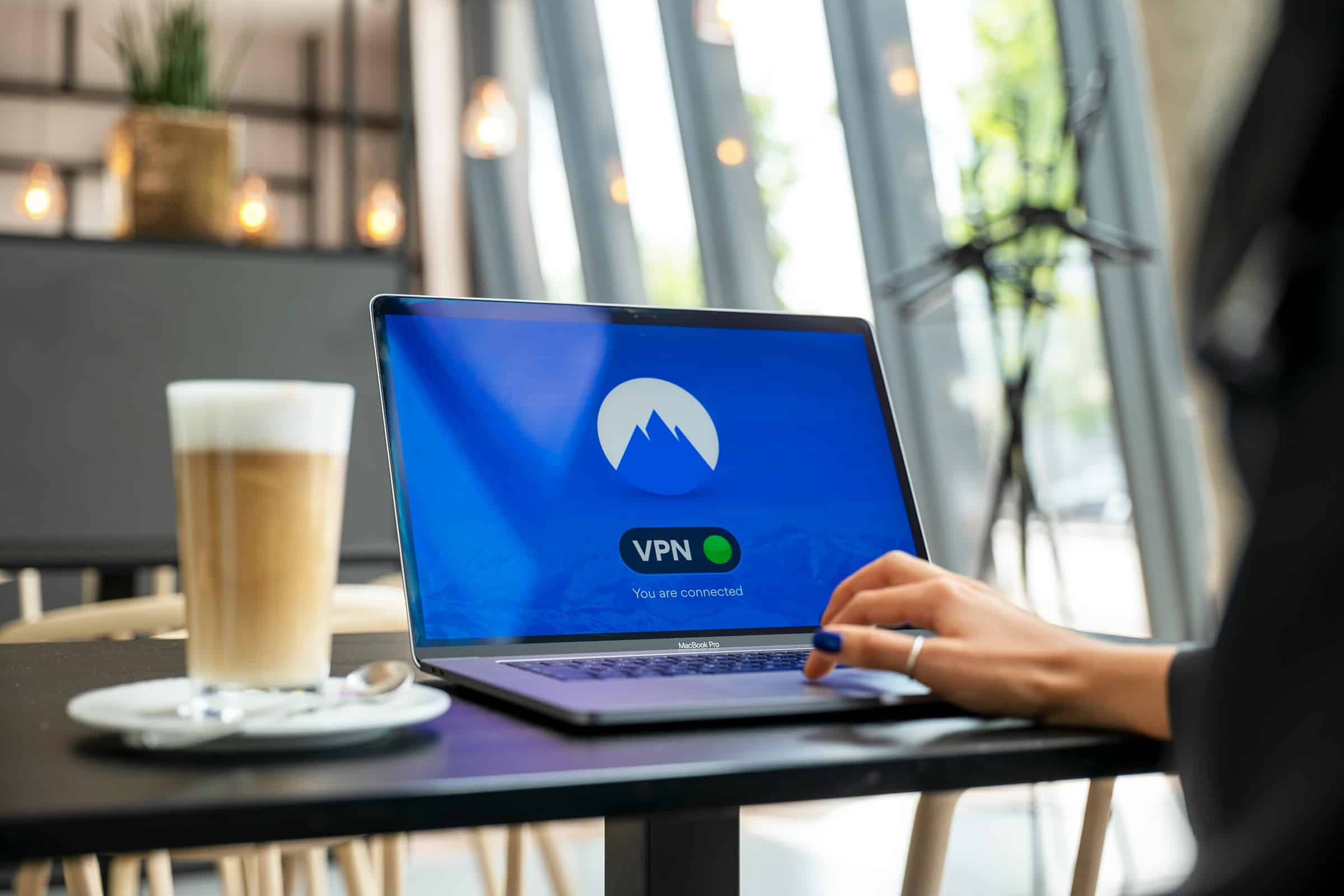
In an era of ever-increasing digital threats, securing your data transmission over the internet is crucial. One efficient way to ensure your online privacy is through a Virtual Private Network (VPN). SoftEther VPN is a powerful, open-source, and versatile VPN solution. This guide will walk you through the process of setting up a secure VPN using SoftEther on a Linux server. By the end of this article, you'll have a fully functional VPN that bolsters your online security.
Before diving into the setup, you must install the necessary software. Let's start by installing SoftEther VPN on your Linux server using command line tools.
Lire également : How do you set up a secure email server using Postfix and Dovecot?
Ensure your server is up-to-date. Run the following commands:
sudo apt update
sudo apt upgrade
Install essential tools:
En parallèle : How do you set up a high-availability Elasticsearch cluster using Kubernetes?
sudo apt install build-essential libssl-dev
First, visit SoftEther's official website and navigate to the download section. Select the appropriate package for Linux and download it.
Alternatively, you can use wget to download the package directly:
wget https://www.softether-download.com/files/softether/v4.34-9745-beta-2020.04.05-tree/SoftEtherVPN-v4.34-9745-beta-2020.04.05-linux-x64-64bit.tar.gz
Extract the downloaded file:
tar xzvf SoftEtherVPN-v4.34-9745-beta-2020.04.05-linux-x64-64bit.tar.gz
Navigate to the extracted directory and build the VPN server:
cd vpnserver
make
Follow the on-screen instructions and confirm the terms by typing 1. After the build is complete, move the files to a suitable directory and set the necessary permissions:
sudo mv vpnserver /usr/local/
sudo chmod 600 *
sudo chmod 700 vpncmd vpnserver
Initiate the SoftEther VPN server:
sudo /usr/local/vpnserver/vpnserver start
Verify the server status:
sudo /usr/local/vpnserver/vpnserver status
You have now successfully installed the SoftEther VPN server on your Linux server.
With the installation complete, it's now time to configure the VPN server. This involves setting up a virtual hub, configuring user authentication, and establishing network settings.
Use the vpncmd tool to access the SoftEther VPN Server Manager:
sudo /usr/local/vpnserver/vpncmd
Choose option 1 to manage the VPN Server:
1. Management of VPN Server or VPN Bridge
A virtual hub is a necessary component for your VPN. Create one with the following steps:
HubCreate myhub
Replace "myhub" with your preferred hub name. Set the hub password for security:
HubPasswordSet myhub
Create a user for the VPN connection:
UserCreate myuser
Set a username password:
UserPasswordSet myuser
This username and password will be used by the VPN client to connect to the VPN server.
After configuring the server, the next step is to set up the VPN client. This involves installing the SoftEther VPN Client on your device and configuring the connection settings.
First, download and install the SoftEther VPN client. For Linux-based clients, follow similar steps to the server installation:
wget https://www.softether-download.com/files/softether/v4.34-9745-beta-2020.04.05-tree/SoftEtherVPN-v4.34-9745-beta-2020.04.05-linux-x64-64bit.tar.gz
Extract and build the client:
tar xzvf SoftEtherVPN-v4.34-9745-beta-2020.04.05-linux-x64-64bit.tar.gz
cd vpnclient
make
Move the files and set permissions:
sudo mv vpnclient /usr/local/
sudo chmod 600 *
sudo chmod 700 vpncmd vpnclient
Start the VPN client:
sudo /usr/local/vpnclient/vpnclient start
Use vpncmd to configure the VPN connection:
sudo /usr/local/vpnclient/vpncmd
Choose option 2 to manage the VPN Client:
2. Management of VPN Client
Create a new connection setting:
NicCreate myvpn
AccountCreate myvpn /SERVER:vpn_server_address:443 /HUB:myhub /USERNAME:myuser /NICNAME:myvpn
Replace vpn_server_address with the IP address or domain name of your VPN server.
Set the user authentication method:
AccountPasswordSet myvpn
Start the VPN connection:
AccountConnect myvpn
With the server and client configured, the next step involves securing the connection with SSL certificates and ensuring reliable connectivity.
Generating SSL certificates enhances your VPN's security. Use OpenSSL to create the certificates:
openssl req -new -newkey rsa:2048 -days 365 -nodes -x509 -keyout vpnserver-key.pem -out vpnserver-cert.pem
Move the certificates to the SoftEther VPN directory:
sudo mv vpnserver-key.pem /usr/local/vpnserver/
sudo mv vpnserver-cert.pem /usr/local/vpnserver/
Apply the SSL certificate to the VPN server:
sudo /usr/local/vpnserver/vpncmd
ServerCertSet /LOADCERT:vpnserver-cert.pem /LOADKEY:vpnserver-key.pem
Ensure your VPN server listens on the necessary ports for connections. Configure the TCP and UDP ports:
ServerTcpPortEnable 443
ServerUdpPortEnable 1194
These ports are standard for VPN traffic. Adjust them according to your requirements if necessary.
Perform a final test to ensure the VPN connection is functional. On the client side, verify the connection status:
AccountStatusGet myvpn
You should see a successful connection status indicating that the VPN is securely established.
Setting up a secure VPN using SoftEther on a Linux server involves a series of deliberate steps, from installation to configuration and secure connection establishment. By following this guide, you have equipped yourself with the knowledge to deploy a robust Virtual Private Network leveraging the powerful features of SoftEther VPN.
Whether it is for personal use or organizational security, a VPN setup on your Linux server ensures that your data remains encrypted and protected from prying eyes. By using SoftEther, you gain flexibility, reliability, and enhanced security, reinforcing your digital footprint against potential threats.
In summary, you now possess a comprehensive understanding of setting up a secure VPN with SoftEther on a Linux server. From installing the server software, creating a virtual hub, configuring user authentication, to establishing a client connection, each step is vital in creating a secure and efficient VPN environment. Go ahead and enjoy the enhanced security and privacy that your new VPN setup provides.