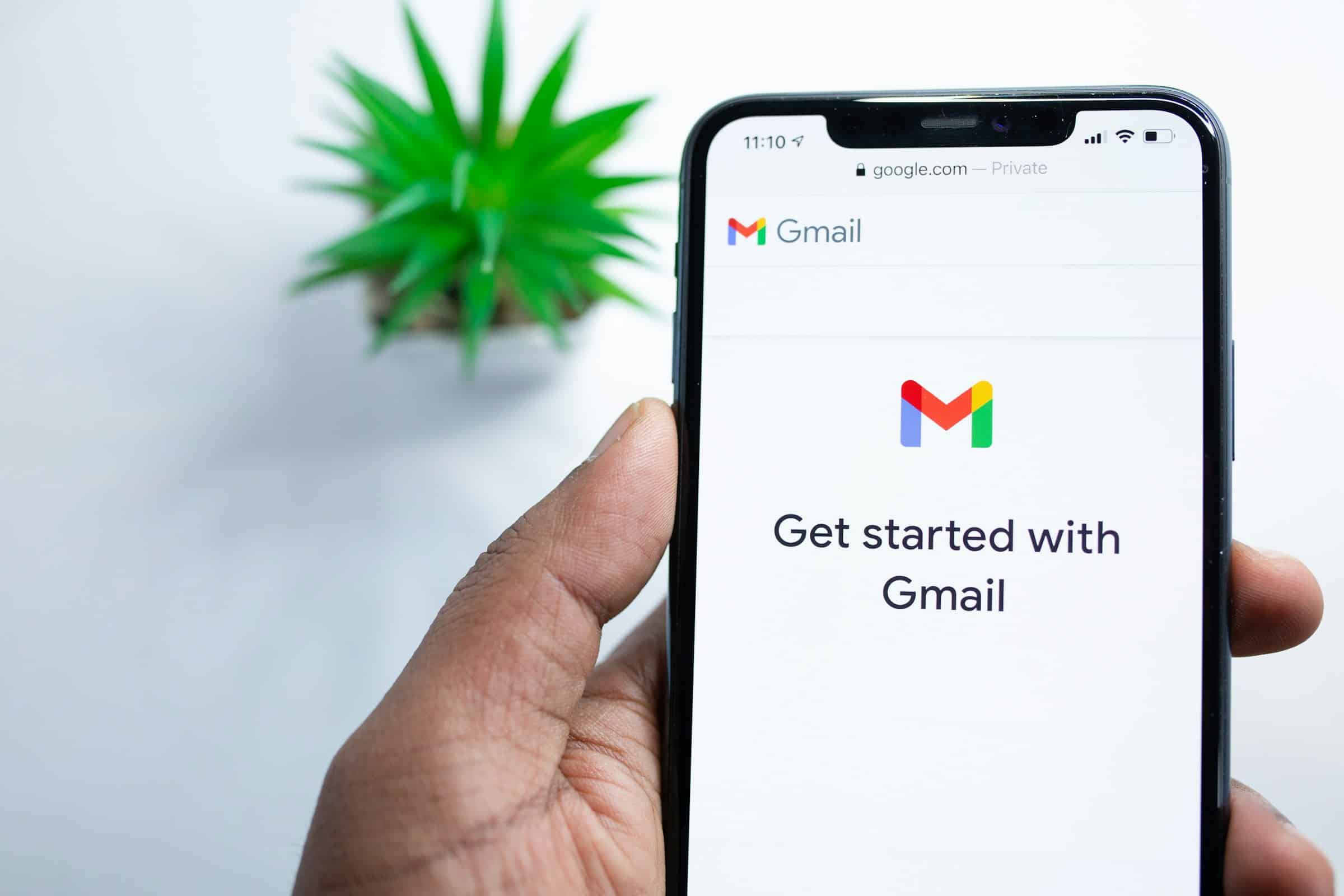
Setting up a secure email server can seem like a daunting task, but with the right guidance,
you can successfully install and configure Postfix and Dovecot to manage your email needs.
Lire également : How do you set up a secure VPN using SoftEther on a Linux server?
This comprehensive guide will walk you through the process step by step,
ensuring you create a reliable and secure mail setup.
En parallèle : How do you set up a high-availability Elasticsearch cluster using Kubernetes?
Setting up a secure email server involves configuring two vital components: Postfix and Dovecot.
Postfix is a versatile SMTP server used to route and deliver email.
Dovecot serves as the IMAP and POP3 server, managing the retrieval and storage of email.
These two tools, when properly configured, create a robust mail server.
This guide will provide a step-by-step process for installing Postfix and Dovecot,
configuring essential settings,
and securing your email server with TLS/SSL.
To get started, you need to install Postfix and Dovecot on your server.
Here’s how you can accomplish this:
sudo apt update
sudo apt install postfix dovecot-imapd dovecot-pop3d
After installing Postfix, you need to configure it to handle email routing and delivery for your domain.
sudo nano /etc/postfix/main.cf
myhostname = mail.example.com
mydomain = example.com
myorigin = /etc/mailname
smtpd_banner = $myhostname ESMTP $mail_name
biff = no
smtpd_tls_cert_file = /etc/ssl/certs/ssl-cert-snakeoil.pem
smtpd_tls_key_file = /etc/ssl/private/ssl-cert-snakeoil.key
smtpd_use_tls = yes
smtpd_tls_session_cache_database = btree:${data_directory}/smtpd_scache
smtp_tls_session_cache_database = btree:${data_directory}/smtp_scache
smtp_tls_security_level = may
home_mailbox = Maildir/
mailbox_command =
CTRL + X, then Y, and Enter.Next, you need to configure Dovecot to manage IMAP and POP3 protocols.
sudo nano /etc/dovecot/dovecot.conf
protocols = imap pop3 lmtp
mail_location = maildir:~/Maildir
!include conf.d/10-auth.conf
auth_mechanisms = plain login
ssl = yes
ssl_cert = </etc/ssl/certs/ssl-cert-snakeoil.pem
ssl_key = </etc/ssl/private/ssl-cert-snakeoil.key
To secure your email server, you need to configure TLS/SSL with valid certificates.
sudo openssl req -new -newkey rsa:2048 -nodes -keyout /etc/ssl/private/mailserver.key -out /etc/ssl/certs/mailserver.csr
/etc/ssl/certs/ and the private key in /etc/ssl/private/.sudo nano /etc/postfix/main.cf
Update the following lines:
smtpd_tls_cert_file = /etc/ssl/certs/mailserver.crt
smtpd_tls_key_file = /etc/ssl/private/mailserver.key
smtpd_tls_security_level = encrypt
smtpd_tls_auth_only = yes
smtpd_tls_received_header = yes
sudo nano /etc/dovecot/conf.d/10-ssl.conf
Update the following lines:
ssl_cert = </etc/ssl/certs/mailserver.crt
ssl_key = </etc/ssl/private/mailserver.key
With Postfix and Dovecot configured for TLS/SSL, you need to finalize the configuration and test your email server.
sudo systemctl restart postfix dovecot
sudo useradd -m emailuser
sudo passwd emailuser
By following this guide, you have successfully set up a secure email server using Postfix and Dovecot. You have learned to install and configure these tools, secure your server with TLS/SSL, and create email accounts. This setup ensures that your email communications are secure and reliable, providing a solid foundation for managing email services for your domain.
Whether you are setting up an email server for personal use or for an organization, mastering the configuration of Postfix and Dovecot will enable you to manage your mail services with confidence and security.